Quick anonymous image guide
(This is not the most secure, 100%-hardened guide in the world. It is good enough for posting most things on to FC)
1) Before even taking the photos, compose your images safely! Remove all identifiable things from both the background and foreground. A solid colored background made of a sheet of construction paper or similar is good. (If taking videos instead of still images, consider any background noise that may be present. That can be identifiable too!)
2) Take pictures. If your hands are in them, consider wearing non-identifiable gloves to hide fingerprints and other markings.
3) View metadata. If on Windows, you can view it by right-clicking a photo, selecting 'Properties', then go to the 'Details' tab. If on Mac, right-click a photo, select 'Get Info', then 'More Info'.
4) Remove EXIF metadata. There are many freeware tools available that strip EXIF (imgur even does this automatically when you upload images, but you're safer doing it locally yourself). Try
http://www.exifpurge.com (it seems to be available on both Windows and Mac) or find one yourself on Google. After removing the metadata, confirm it's gone by repeating step 3.
5) Rename the image files. Your camera may use an identifiable name for the image files. It probably doesn't, but, since this is an easy step, there's no reason not to do it. Something like "image_001.jpg, image_002.jpg, etc" would work. You can do this like you would rename any file.
6) [optional] Access imgur through a VPN to obfuscate your IP. There are many basic VPN guides online, so I won't cover it in detail. And it's probably overkill for our purposes. But, I at least want to mention it so I'm thorough.
7) You do not need to make an account on imgur to upload images there! You can do it without one. (Note: While imgur is anonymous enough for most use cases, it is not the most secure you can get when uploading images to the web. You can most likely trust it for posting to here, but don't get complacent and use it in situations where more security may be required). On the top left of imgur, you will see a green button that says "New Post". To the right of that text, there is a small, downward-facing arrow. Click the arrow (not "New Post) and then click "Upload Images" (this may not actually make a difference, but I believe "New Post" will automatically submit it to imgur's new image queue for browsing; "Upload Images" doesn't. Not 100% on that). Click "Browse" then select all your images. You will then arrive on your album page. On the right side, click "Post Privacy" and ensure it's set to hidden. Do not click "Share to community", as that will make it appear to other imgur users.
8) [optional] Most cameras take pictures that have very large resolution. This may not be ideal for embedding on forums, as it can slow down page loading for people on slow connections. Luckily, imgur allows you to resize images after uploading them. Move your mouse over the first image and you will see a small element appear over the top right of the image. It will have a URL, the word "Copy", then a downward-facing arrow. Click the arrow then click "Edit image". In the top left, click "Crop/Resize". Over the top right of the image, you will see a small box containing: "{number} x {number}" and then a checkbox labeled "lock proportions" (ensure this is checked). Select the larger number and overwrite it with "1000". This should be adequate for most situations. Click "Apply" on the left of the image, then click "Save" above the image. You will be returned to the album page. Repeat this for all images you want to resize.
9) Embed each image individually on FC. Find the same downward-facing arrow on the top right of each image as in the previous step. Click it then click "Get share links". Look for "BBCode (Forums)" and click the "Copy" button next to that.
10) Open FC in a new tab, go to the thread you want to post on, and start a new post. Paste the BBCode that was copied to your clipboard in the previous step into the post where you want it. For multiple images, you will then repeat step 9 but for the next image down in your album.
11) Enjoy your extra 1000 words per image! You did it!



 there are no "lights" in the Hopper. There is a "light" as in ONE light in the Hopper. If you cannot see it through the holes it is because the light is at a bad angle relative to the position of that hole. Don't believe me? Fill out a warranty request and they will do nothing and send it right back.
there are no "lights" in the Hopper. There is a "light" as in ONE light in the Hopper. If you cannot see it through the holes it is because the light is at a bad angle relative to the position of that hole. Don't believe me? Fill out a warranty request and they will do nothing and send it right back.














