I actually made a little thing explaining how to do an update for anyone who's interested! Just wanted to check with
@funkyjunky before posting. I'm good to go

.
I feel my Tubo has been functioning better than ever since the update! I 100% feel beta or not, it's a huge improvement. Enough so that I wrote this so that (hopefully) everyone else can try it too! (I've never had these heat-up issues others seem to though. I guess I got a perfect Tubo!

)
Note From
@funkyjunky: Please keep in mind this firmware is a work in progress (beta). So it might have some quirks! (please share with us so it can be improved!!) If you have any issues or just plain don't like the update (

madness); the original firmware is included so you can just reset back to the old version.
How to update the Tubo
- First download the new version of the firmware and the program that will update your Tubo, found
Here. They come in a Zip folder so extract/decompress the file. I used
7-Zip, if you don't already have a program that does this.
- Open the now decompressed folder, mine was called "
170507-tubomyevic-cruise-240s". Same as the download but it should be a "File folder" instead of a "Compressed (zipped) folder" now.
-Inside there are 2 more folders;"
Firmwareuploader-macosx" and "
Firmwareuploader-windows". Open the folder for your system, and run the application "
UpdateFirmware" . A window that looks like this should pop up
-Turn your Tubo on and plug it into your PC with a micro USB cable. Your computer should immediately recognize the Tubo and the app will change to display your info! (Note: make sure the USB cable is one that can also transfer data. Some only do power. If nothing happens try a different micro USB cable first!
@funkyjunky has confirmed the included Tubo cable WILL
NOT WORK, IT'S POWER ONLY!! One you have for your phone is a good bet)
- Click "Update" in the firmware app. A window will open so you can select the firmware update file. Find the BIN file "
170507-tubomyevic-cruise-240s-beta", select and open it. It will be in the folder you decompressed. When I selected "Update" the app opened into the "
Firmwareuploader-windows" folder; so I had to go back one folder to find the BIN file.
- Your Tubo should now be updated! Exit the app, unplug your Tubo, and cruise away! You will need to enter the menu on your Tubo and choose how to activate Cruise first though.
To choose how you activate Cruise
Press the Fire+Up buttons to enter the Menu.
Go Menus>Interface>Clicks - you'll see options to choose how many Clicks of the Fire button it takes to activate various functions on your Tubo. Set Cruise to however many Clicks you'd like and you're good to go!
For example: I have 2 - Clock. 3- Cruise. 4- Edit. You have to choose a Click setting before you can use Cruise. Each Click does not need to do something, but one of them has to be set to Cruise for it to work.
To select the duration of Cruise mode (how long your session will last)
Press the Fire+Up buttons to enter the Menu.
Go Menus>Vaping>Prot - The number displayed here is the duration of your cruise session. 240s default, but change as you wish!
Hopefully that was helpful to someone! I apologize if anything I explained was confusing. If you are unsure how to unzip folders it's very easy and many good tutorials can be found on Youtube. I'm no expert or anything, but I'd also be happy to help over PM as well!
The update process seems longer when written out like that, but seriously it's extremely easy! Give it a shot! I was surprised at how many steps there were compared to the "oh it's so simple" I remembered.. Not complicated steps, but enough someone could get confused for sure! I guess everything is long when you write it out in steps though... How to sit down step 6: Aligning the ass..

Anyway, good luck everyone!




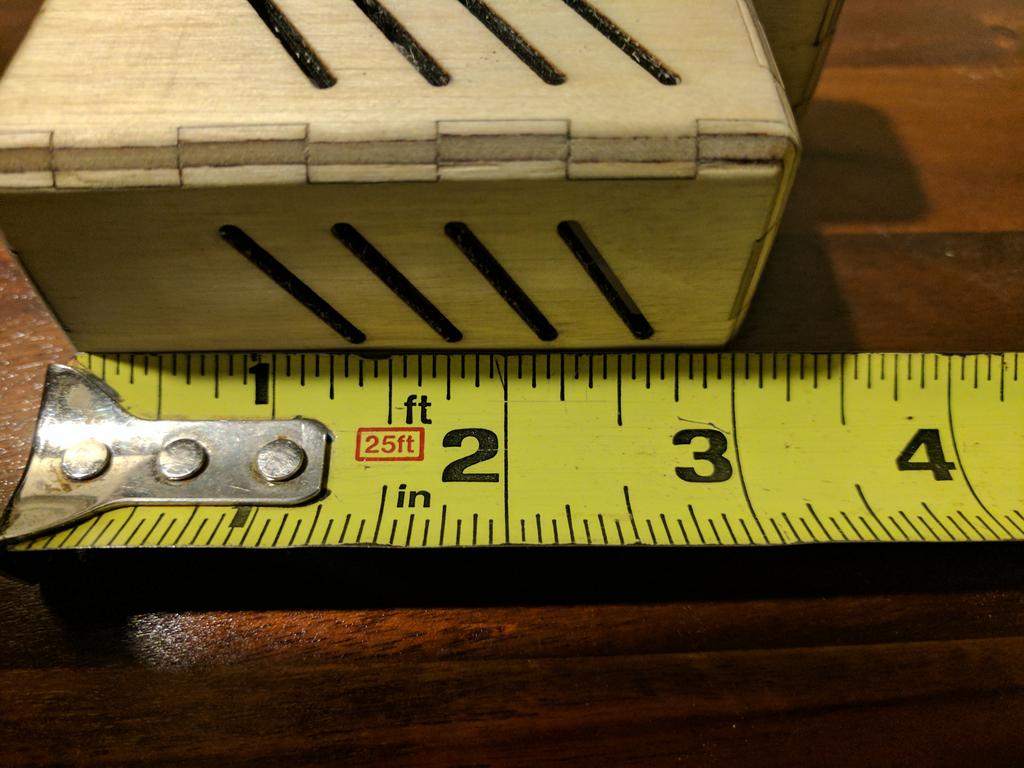

 . I'm gonna make a model and see how it feels. That actually is the color I was eyeing too, good choice
. I'm gonna make a model and see how it feels. That actually is the color I was eyeing too, good choice .
.
 . can't wait
. can't wait




 )
) madness); the original firmware is included so you can just reset back to the old version.
madness); the original firmware is included so you can just reset back to the old version.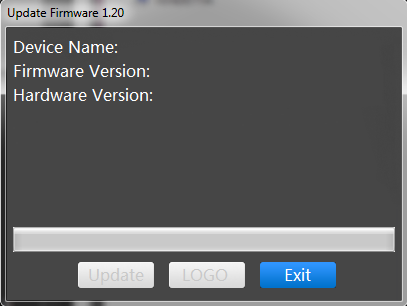

 thank you good sir!
thank you good sir!
 There's no tiny "manual reset" pin / button?
There's no tiny "manual reset" pin / button?
 and isn't it weird how i respond to your post...before you even post it!!!
and isn't it weird how i respond to your post...before you even post it!!!  I set it to 3 clicks/ 90 secs. I like it how the regular mod is still on. Just hold the button for heat on demand.
I set it to 3 clicks/ 90 secs. I like it how the regular mod is still on. Just hold the button for heat on demand.

