I was asked for this info by someone so here is the original set up instructions for tubo and af
Using Tubo Firmware
LOADING THE FIRMWARE
1. Download the firmware updater which you can get here <a style="color:blue" href = "
http://shop.lamart.ch/index.php?route=product/category&path=72">tubo firmware</a> or search for tubo firmware updater
2. Connect the mod to a computer with a USB cable, must be a data cable. Run the updater such as "UpdateFirmware-vtwomini-windows.exe".
You will be asked to pick a bin file such as "180408-tubomyevic-warmup2cruise-autotempstep-beta.bin".
The tubo site will have the updater and appropriate bin files.
If you have issues seeing the mod when the running the firmware package double check the cable.
SET UP TCR
These instructions are for the evic vtwo mini but the setting should be similar with other mods.
MAKE SURE THE COIL IS AT ROOM TEMPERATURE IF IT IS EVEN A LITTLE WARM IT WILL THROW OFF THE SET UP AND THE COIL WILL RUN VERY HOT
1. Click Fire and + to get to the menu
2. Navigate to Interface>clicks and set 2 clicks cruise, 3 clicks tstep and 4 clicks edit. You can use other settings as you learn the system but for now start with these.</br>
menu>interface>temp to set display to F or C
3. Go to the menu and follow the steps below. Do each step in sequence, a fresh build may not work correctly if you don't proceed in sequence.
<ul>
<li>a. menu>coil>manage set Ni Ti SS each to 0.
<li>b. menu>coil>tubo and set M1, M2 and M3 to 185
<li>c. Exit the menus then click 4 times, the first line blinks adjust until it says "tubo". Then click 4 times again and tubo will blink, click "-" 2 times then adjust wattage to 50, click fire to exit
<li>d. menu>vaping>LoTemp set to about 340 to 380 F
<li>e. menu>vaping>HiTemp set to about 410 F
<li>f. menu>coil>manage then down to tubo, highlight the resistance and hold fire until it reads the resistance. Reduce the value by 0.01 and make sure it has the lock icon. Set check to No. This step doesn't work unless tubo is enabled as in "c" above.
</ul>
4. TEST FIRE THE VAPE AND WATCH THE COILS, IF THEY GLOW YOU ARE TOO HOT. ONCE YOU HAVE NO GLOW THEN TRY VAPING AND ADJUST THE SETTINGS UNTIL YOU FIND WHAT YOU LIKE.
If it runs hot then reduce the resistance setting in Menu>coil>manage, when it is too cool increase the resistance by .002 if to hot decrease the resistance by .002.
AF
<p>Using Arctic Fox Firmware</p>
LOADING THE FIRMWARE
</b>
1. Download the firmware updater which you can get here <a style="color:blue" href = "
https://nfeteam.org/forum/forums/arcticfox-releases/">Arctic Fox</a> or search for NFE tools. To load the firmware onto the Aster RT mod you will need this version v190602 or newer.
</b>
2. Connect the mod to a computer with a USB cable, must be a data cable. Run the updater.
You will be asked to pick a bin file. <a style="color:blue" href = "
https://nfeteam.org/arcticfox/">Arctic Fox bin files</a>, make sure you have af_190602.bin or newer.
If you have issues seeing the mod when running the firmware package, double check the cable. Some cables only support charging you must use a cable that supports data transfer.
</b></b>
<p>
These instructions are for setting up Arctic Fox on your PC and then there are instructions specific to the Aster RT by eleaf.</p>
</b></br>
<p>Once you set up the mod watch the coil as you fire it. Make sure the coil does not glow within 15 seconds. If it is glowing then decrease the TCR value or adjust the PI setting depends on which you are using. Never just start vaping as a way to test. The temp may be far off and you risk combustion. ALWAYS VISUALLY CONFIRM THE COIL IS NOT TO HOT WHEN SETTING UP THE MOD</p>
</b>
<p>3. There are 8 profile screens, for each one you want active click the box next to Profile: Enabled</b>
<ul>
<li>a. Pick a name for your profile</li>
<li>b. Set the power for 50 watts, the firmware will use as much wattage as it needs up to the value you set. With it set to 50 watts in actual usage the unit never goes above 38 watts in my experience.</li>
<li>c. Preheat is not required.</li>
<li>d. Set resistance to .23, you will edit this as required later.</li>
<li>e. For Mode pick temp control. There are two major choices here either PI or TCR. Unless you have a specific reason to do otherwise we suggest you try TCR first.
FOR PI click the setup button next to the Power/Temp Control dropdown. In the pop up window set range at 47%, P at 2000 and I at 300. These values may be edited later. Check the PI-regulator enabled box if you are using PI. Make sure to check the "Temperature Dominant" at the bottom of the page.</li>
<li>f. FOR TCR pick Temp. Control from the mode dropdown, ignore the set up button. On the next line pick TCR from the dropdown and set the value in the adjacent box to 115, this may be edited later. At the bottom of each profile page in the software is a checkbox for "Temperature Dominant", make sure you check this to run in TCR or PI. If "Temperature Dominant" is not checked the unit will run in power mode. When using TCR make sure the PI function is set to off.</li>
<li>Autofire, to activate autofire pick the Controls tab (the top row of tabs has Profile, Screen, Controls ... and more) then on the second row of tabs pick Multiclicks (the second row of tabs has Settings, Multiclicks ... and more). Under MultiClicks there are two sections one for VW and one for TC, both sections are identical and activate autofire for that condition. For the 2 clicks option pick "Autofire" from the dropdown. (you can use any click number for any of the available actions but 2 clicks for autofire is the standard since the other clicks are already taken)
<li>On the first row of tabs the 5th choice is "Advanced", click advanced then on the second row of tabs, first choice is "Settings". Second row is "Puff Cut-Off", this can be set from 1 to 60 seconds.</li>
<li>g. To load the profiles to your mod pick configuration at the top right. Click save as and assign a name. Then click upload settings.</li>
<li>On the screen tab under regional you can change the Temperature Units to be in C or F</li>
</b>
</ul>
</p></b></b></b>
<p>ADJUSTING SETTINGS FOR THE Aster RT
<ul>
<li>Picking the active profile, click the fire button three times and use the +/- buttons to navigate through the profiles then click fire to pick the selected profile.</li>
<li>Click fire and + together and hold, this will take you to the edit menus for the active profile. The choices available in the menu will be specific to the profile. For example if you are in a VW profile then TCR options are not available.</li>
<li>While a TCR profile is active click and hold fire and +, this takes you to the edit menus for this profile. The first screen shows the name of the profile, click fire then click + twice and you will see TCR 180. Click fire to move the cursor from TCR to the number, use +/- to set the number then fire to set the value and move the cursor back to TCR. Click + one more time and move to the T. Dom screen, this should be on or TC will not work and the profile will be Power mode only.</li>
<li>With a TC profile selected click fire and + to get to the edit menus. Click fire and then click + seven times to get to the PI-reg screen, click fire and set PI reg to ON then click + to navigate to Range, P and I settings. Initially try Range 47%, P 2000 and I 300. These values may be edited to fine tune the temp control.</li>
</ul>
</b></b></b>
These directions are similar for most mods but I have only tested these with the Aster RT
</p>
</b>
If the mod needs temp adjustment then do this. Adjust the TCR value when running in that mode, decrease the value for lower temp.
If you are running PI then adjust those values. If all else fails you can adjust the resistance but this is a bit of a hack. When it is too cool increase the resistance by .002 if too hot decrease the resistance by .002.
</b></b>
Let us know if there are things that need to be fixed on this page or if there is something that needs to be added.
<!-- <a href="{{ url('/hello') }}">link to this page</a> -->
@endsection
apologies for the markup but it is the only version I have.


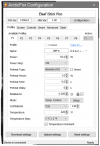
 Thank you!
Thank you!  I definitely feel foolish here. I definitely feel very stoned now too. This is a good day - greatly appreciate the help and patience!!
I definitely feel foolish here. I definitely feel very stoned now too. This is a good day - greatly appreciate the help and patience!!