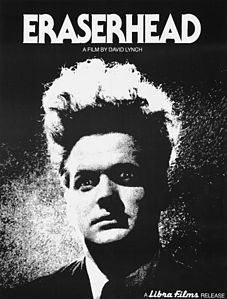ander
Well-Known Member
I'm always been a zero in non-applied phisics, and in the last days I felt persecuted by watts, ohms, amps and volts... So in my wait for Project parts (when I will finally understand those laws applying them on myself... ) I dedicated my spare time on customizing the Mod Box.
) I dedicated my spare time on customizing the Mod Box.
I've been a graphic designer some ages ago, so I'm somewhat nostalgic about old graphics and I've found the creation of logos a funny pastime. It is like working with a black & white mosaic, and I think the results can be interesting old fashioned pieces!
 ) I dedicated my spare time on customizing the Mod Box.
) I dedicated my spare time on customizing the Mod Box.I've been a graphic designer some ages ago, so I'm somewhat nostalgic about old graphics and I've found the creation of logos a funny pastime. It is like working with a black & white mosaic, and I think the results can be interesting old fashioned pieces!
Here are the last versions of my logos dedicated to the "Eraser" Project:
64x48 (for Reuleaux)




64x40 (adapted for Cuboid)








64x40 (adapted for Cuboid)




To apply any of them: convert files in bmp format, launch the firmware update application and load the desired file.
Ways to create a logo: you can simply create a 1 bit .bmp image (64x48 for Reuleaux, 64x40 for Cuboid) with black background, and start to draw in freestyle... or you can create a greyscale image with a black background, insert white elements (graphics, text - vectorial elements work better), convert in bmp and see the results. Rearrange the tiles... voilà.
Please feel free to contribute with your works
Last edited: